Tabs banner settings
The Tabs Banner section is a banner featuring tabs that, when switched, change the displayed images. This section helps store owners highlight specific product collections, promotions, special product features, or any other commercial information. A standout feature of this section is the ability to give it a unique shape that attracts customer attention.
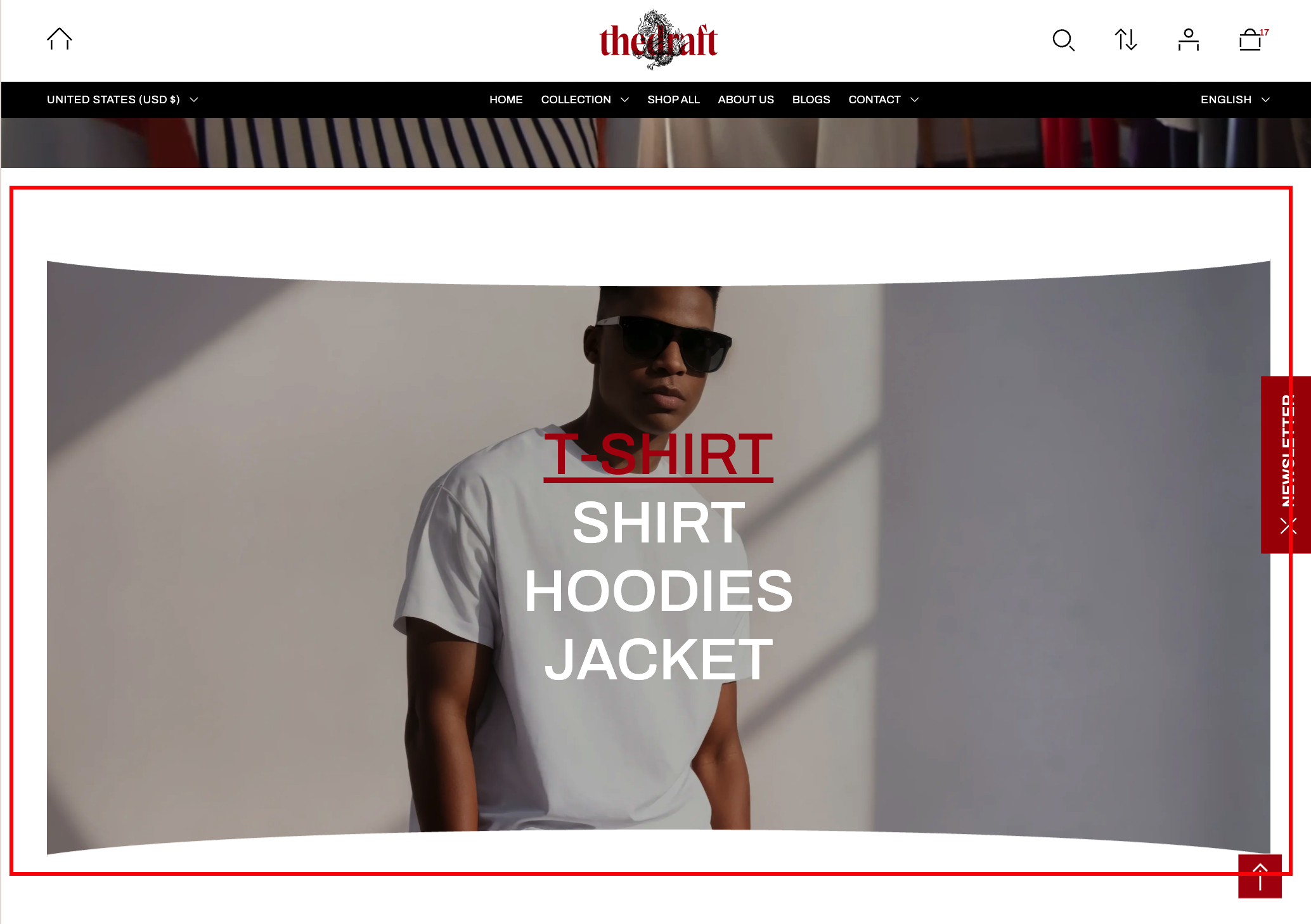
The section settings include general settings that apply to the entire section and block-specific settings.
To create each tab, add it as a separate block.
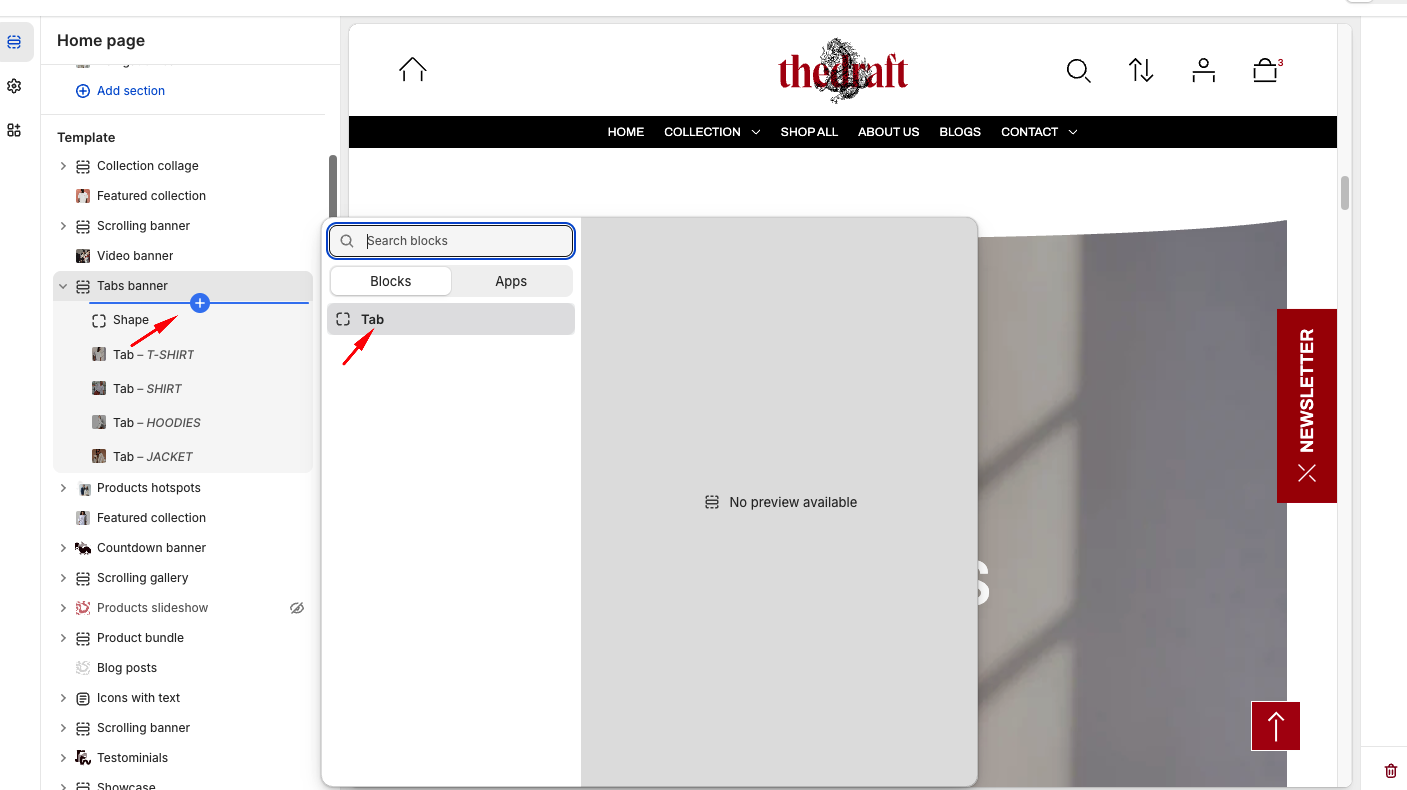
To give the section a unique shape, add a Shape block — this block is added only once, and its settings apply to the whole section.
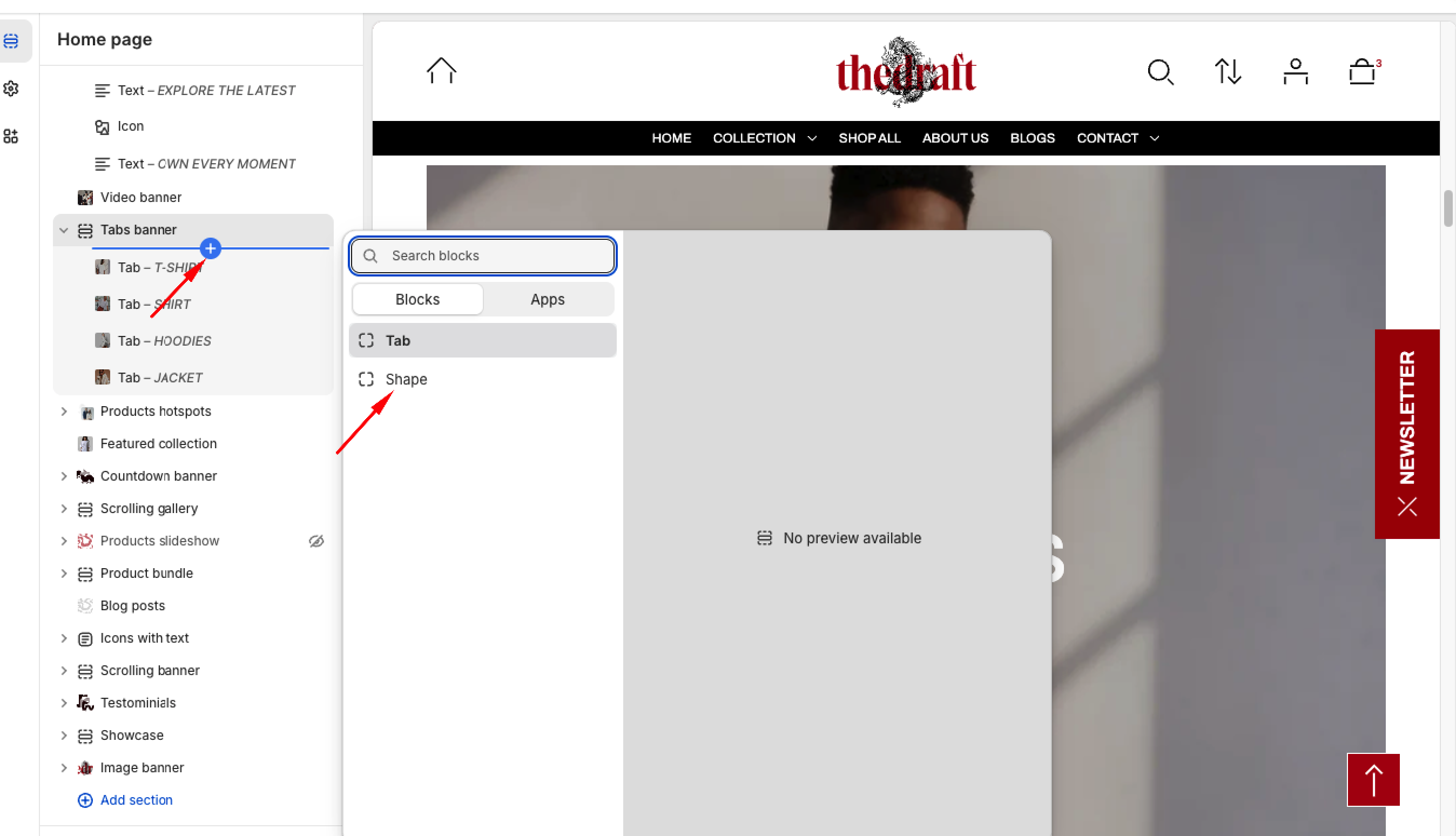
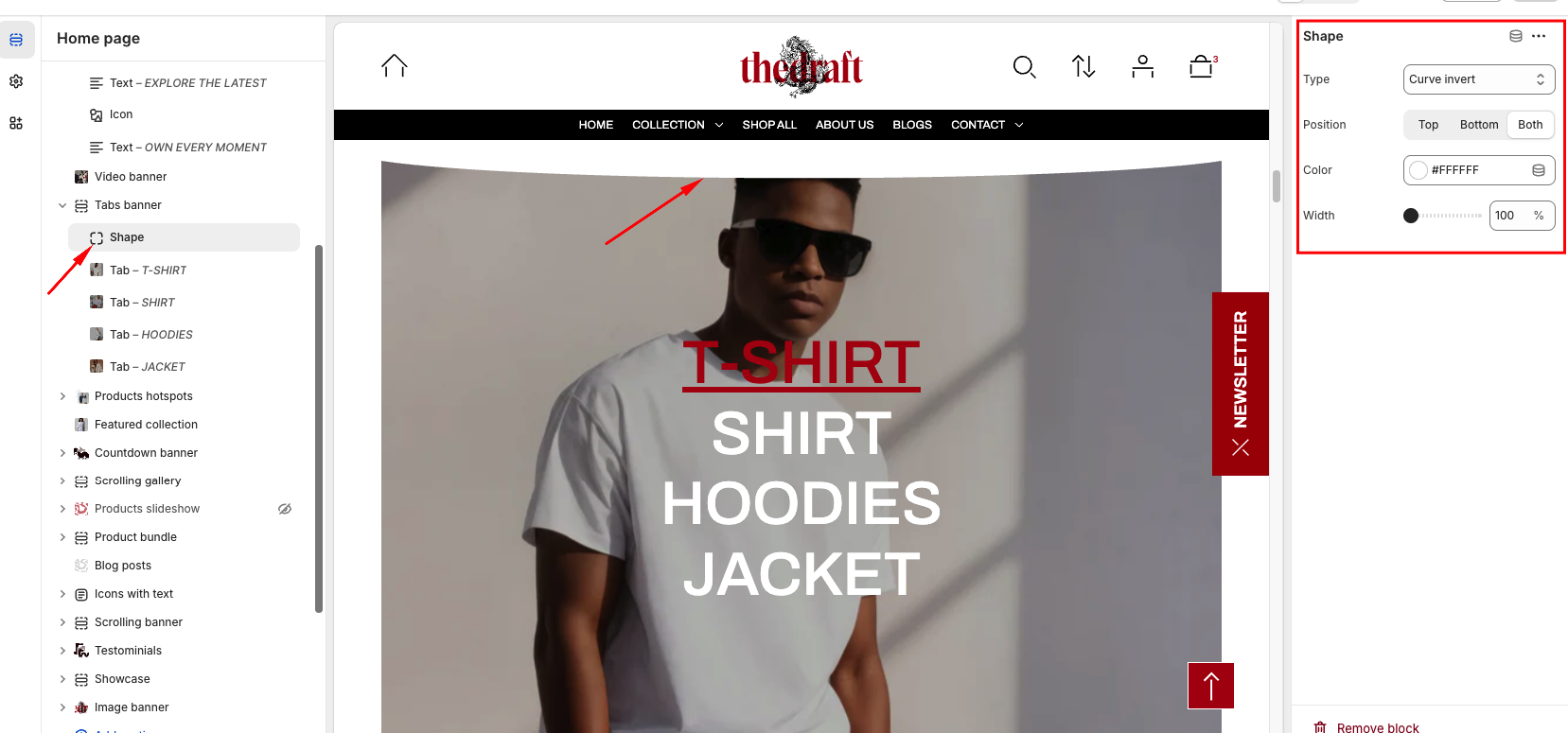
General settings
| Setting | Description |
| Color scheme | This option lets you select a color scheme for the section. Once applied, the chosen scheme updates the section’s background to match. |
| Heading size | The option allows you to adjust the size of headings added in each block. Select one of the three available options:
|
Container settings
| Setting | Description |
| Color scheme | This option allows you to select a color scheme for the container. Choose your preferred scheme from the dropdown menu to see the headings change color. |
| Top padding | Use the Top padding setting to control the space between the first heading and the top edge of the image with a simple slider adjustment. |
| Bottom padding | Use the Bottom padding setting to control the space between the last content element and the bottom edge of the image with a simple slider adjustment. |
| Padding top mobile | Use the Padding top mobile setting to adjust the space between the first heading and the top edge of the image on mobile devices. |
| Padding bottom mobile | Use the Padding bottom mobile setting to adjust the space between the last content element and the bottom edge of the image on mobile devices. |
Section padding
| Setting | Description |
| Top padding | The 'Top padding' setting allows you to adjust the amount of space at the top of the section using a slider. |
| Bottom padding | The 'Bottom padding' setting functions similarly to the “Section top padding” setting, but controls the space at the bottom of the section. |
| Top padding mobile | The 'Top padding mobile' setting allows you to adjust the amount of space at the top of the section specifically for mobile devices, using a slider. |
| Bottom padding mobile | The 'Bottom padding mobile' setting works similarly to the 'Top padding mobile' setting but controls the space at the bottom of the section for mobile devices. |