Custom collection
The Custom Collection Block allows you to create a set of collections containing up to 10 collections. Collections are displayed in a single row, and if the number of collections exceeds the available screen width, a slider appears to allow users to navigate between them. You can create up to four such sets on a page.
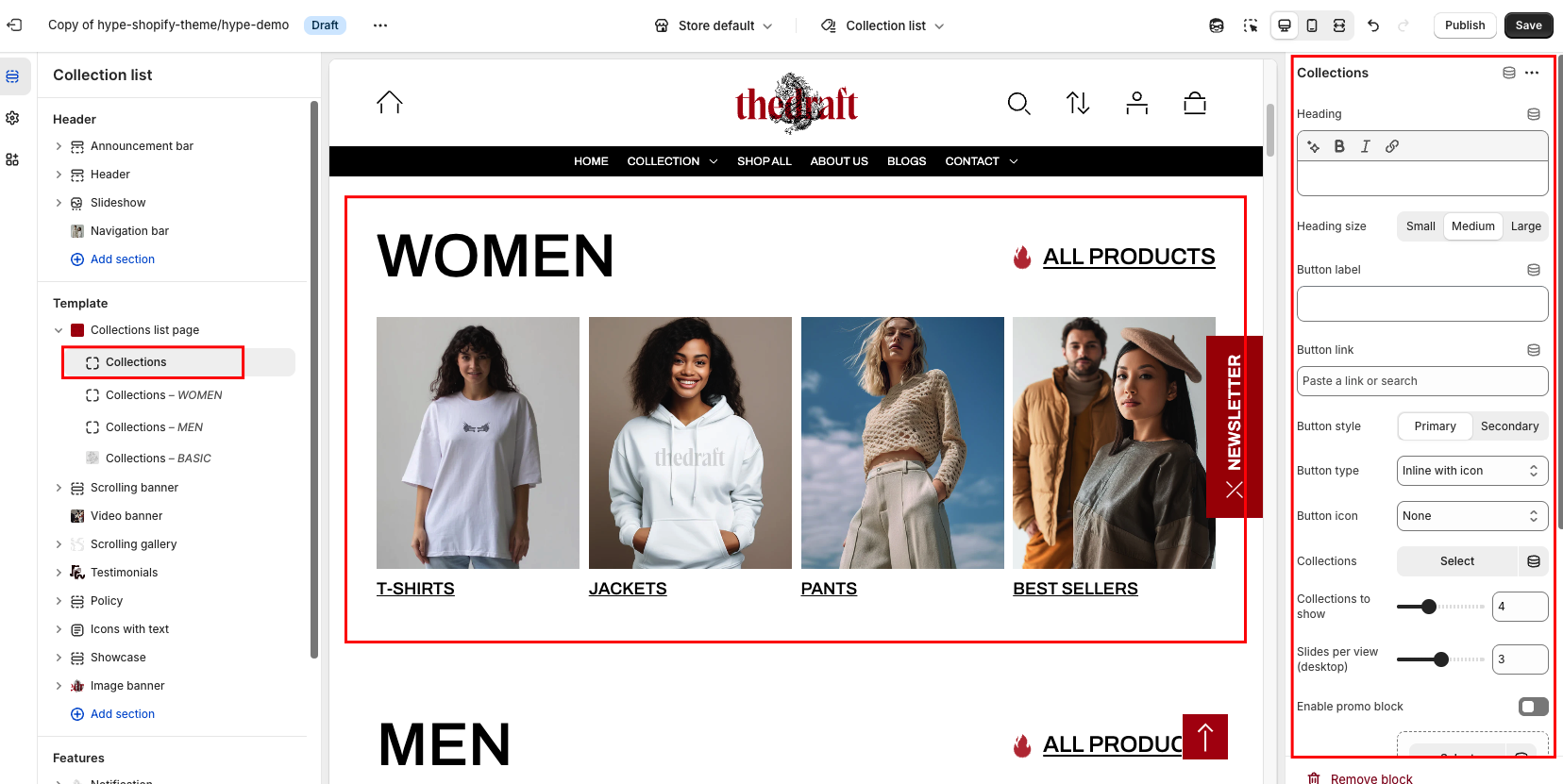
| Setting | Description |
| Heading | This field is for adding a heading to the custom collection block. The heading will be displayed on the left side of the block. In the top menu of the field, you can find options to customize the heading. Furthermore, you can click the dynamic source button to insert a dynamic source as the heading of the section. |
| Heading size | The heading size setting offers three options to control the size of your section heading:
|
| Button label | Decide whether the section includes a button:
|
| Button link (paste a link or search) | Input the URL you want the button to direct to, or select a page from the dropdown list of options that appears when you click on the field. Also, you can click the source button to add a dynamic source as a URL. |
| Button style | In Shopify, Button style can be customized by using the primary and secondary button color sets, which are defined in the theme settings. These color sets allow you to style buttons consistently across your store. |
|
Button type
|
Button type: Choose how the button will be displayed:
|
| Button icon | Select an icon from the dropdown list; it will be displayed in the button before the text. |
| Collection | Select the collections you want to showcase. |
| Collections to show | Set the number of collections you want to display in the block. |
| Slides per view (desktop) | This option allows you to set the number of collection cards displayed in a single row without scrolling. |
| Enable promo block | Enable this option to add a card that appears among the other collection cards as a special promo block. |
| Promo image | This option allows you to upload an image to be displayed in the promo block. It helps to highlight the promo block among the other collections. |
| Promo button label | Enter text in this field, and it will be displayed as a button in the center of the promo block. |
| Promo button URL | Enter a URL in this field to direct customers to a desired page in your store, or you can use any other external link. |
| Promo button style | In Shopify, Button style can be customized by using the primary and secondary button color sets, which are defined in the theme settings. These color sets allow you to style buttons consistently across your store. |
| Promo position | This option allows you to choose the position of the promo block. Use the slider to select the order number of the promo block among the collection cards. |