404 page settings
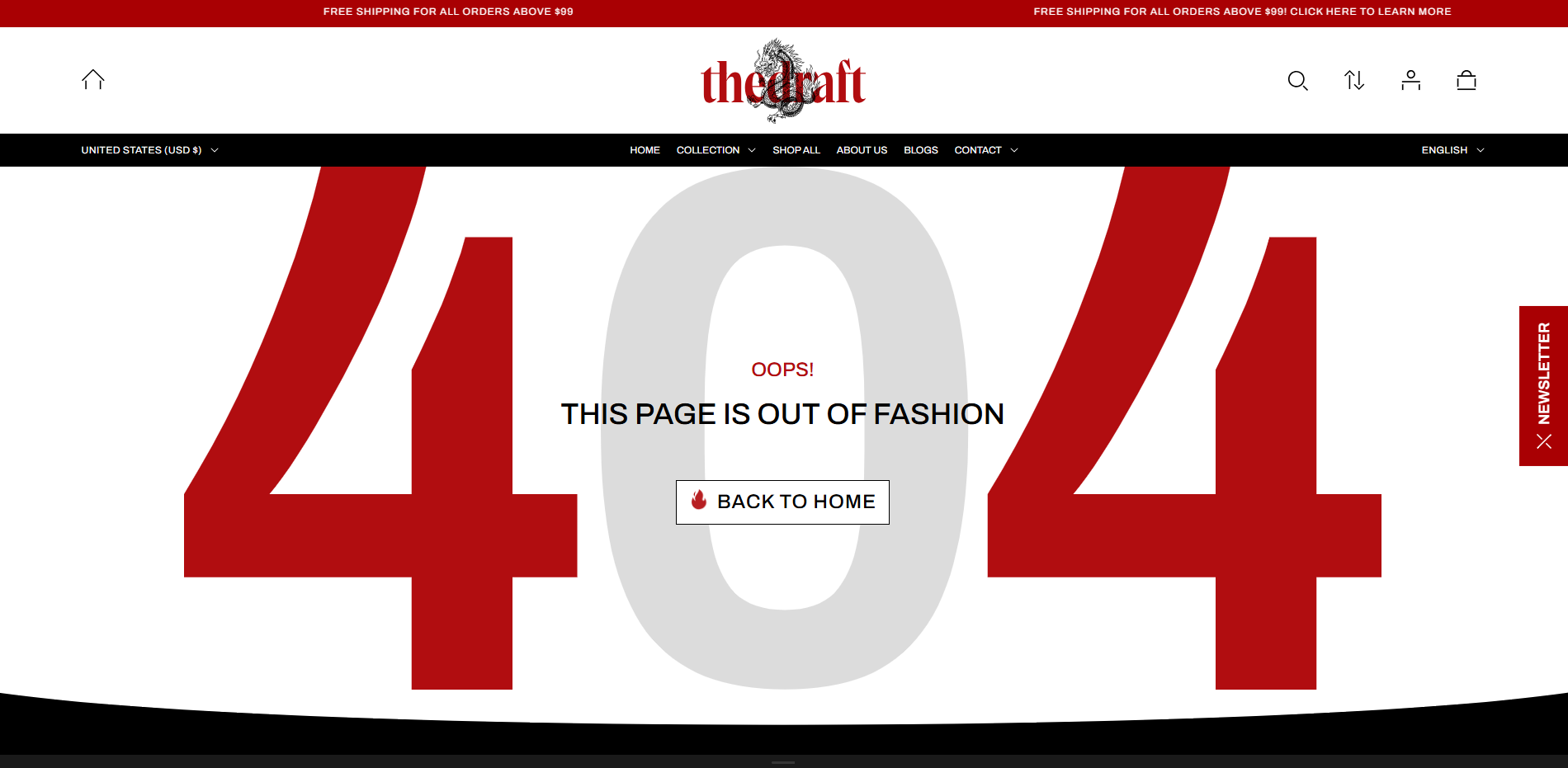
General settings
| Setting | Description |
| Color scheme | Applying a chosen color scheme to a 404 template from a suggested list of color schemes automatically updates all associated colors for a cohesive look across your website. |
| Image | By default, the page includes a built-in 404 image. You can keep this image or replace it with your own custom design. Click Select to choose another background image for the 404 template from your media library, or upload a new one. |
| Mobile image | You can upload image optimized for mobile devices. For better results, you can add an image in square or portrait format to ensure it displays well on smaller screens. |
| Button label | Add a label to display a button that allows users to easily return to the homepage. |
| Button style | In Shopify, button style can be customized by using the primary and secondary button color sets, which are defined in the theme settings. These color sets allow you to style buttons consistently across your store. |
|
Button type
|
Button type: Choose how the button will be displayed:
|
| Button icon | Select an icon from the dropdown list; it will be displayed in the button before the text. |
| Top padding | The “Top padding” setting allows you to adjust the amount of space at the top of the content section using a slider. |
| Bottom padding | The “Bottom padding” setting functions similarly to the “Top padding” setting, but controls the space at the bottom of the content section using a slider. |
| Top padding mobile | The “Top padding mobile” setting allows you to adjust the amount of space at the top of the content section for mobile devices using a slider. |
| Bottom padding mobile | The “Bottom padding mobile” setting functions similarly to the “Top padding mobile” setting, but controls the space at the bottom of the content section for mobile devices using a slider. |
| Background overlaps footer (floating background) | This option adds a curved shape at the bottom of the section (as shown in the image), creating a floating background effect. It visually separates the section (for example, the 404 template) from the footer, adding extra spacing between them. |
| Background image fit | Control how the background image is displayed within the section:
|