Blog banner section
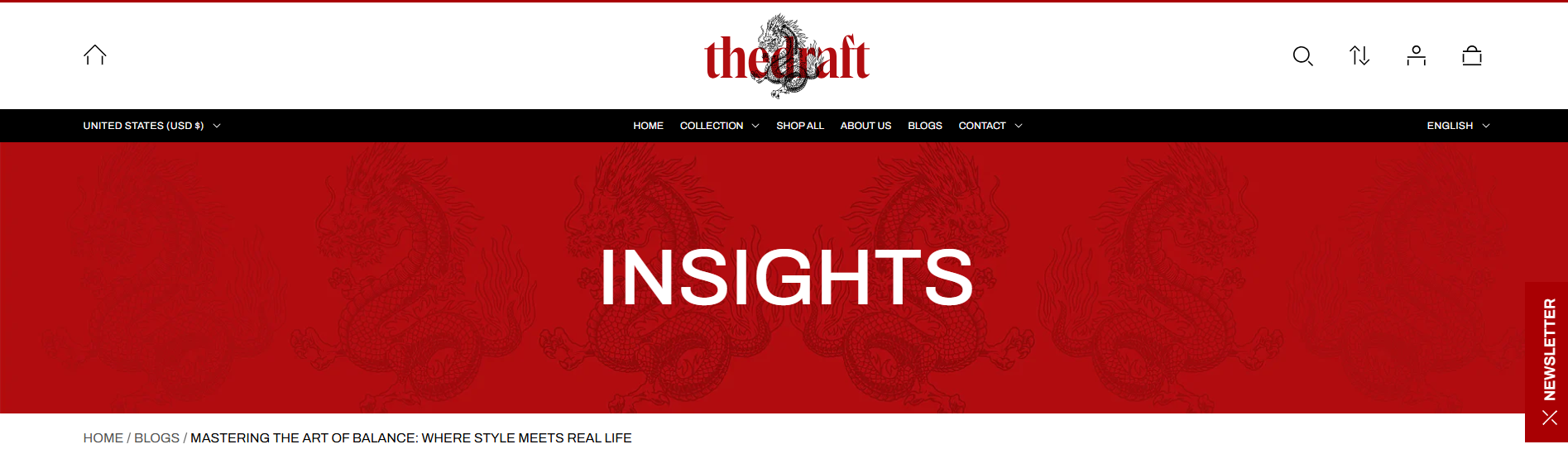
| Banner setting | Description |
| Color scheme | Choose an appropriate color scheme for the banner from the schemes list. The color scheme includes different colors for the background, heading, breadcrumbs, and other elements in the banner. *Applying a color scheme automatically updates all associated colors set in the theme settings according to the created color schemes. You can edit colors in this block, but it will impact the other sections and blocks in which the same color scheme is used. Learn more about color schemes. |
| Background image | Choose a background image for your blog banner section. Click on “Select Image” to access your media library, upload a new image, or explore free images. Also, you can connect a dynamic source by clicking the source button. |
| Background image mobile | You can use a landscape image for desktop and a square or portrait image for mobile. This allows you to add an image with the appropriate ratio for each device, ensuring optimal display. |
| Banner height | Select the height of the banner:
|
| Custom heading | Using this field, you can create a custom page title that differs from the one assigned when the page was originally created. The field's top menu offers options to customize the text, including bold, italic, or adding a hyperlink. You can also click the dynamic source button to insert a dynamic source for displaying the page title. Note: Custom title replaces the main title. If you leave the field empty, the title assigned during creation in the admin panel will be displayed. |
| Heading size | The heading size setting offers three options to control the size of the heading:
|
| Heading weight | Font weight defines the thickness or boldness of text on your store. Available options:
|
| Content alignment | This option allows you to set the horizontal alignment of the content:
|
| Top padding | The 'Top padding' setting allows you to adjust the amount of space at the top of the banner using a slider. |
| Bottom padding | The 'Bottom padding' setting functions similarly to the “Section top padding” setting, but controls the space at the bottom of the banner. |
| Top padding mobile | The 'Top padding mobile' setting allows you to adjust the amount of space at the top of the banner specifically for mobile devices, using a slider. |
| Bottom padding mobile | The 'Bottom padding mobile' setting works similarly to the 'Top padding mobile' setting but controls the space at the bottom of the banner for mobile devices. |