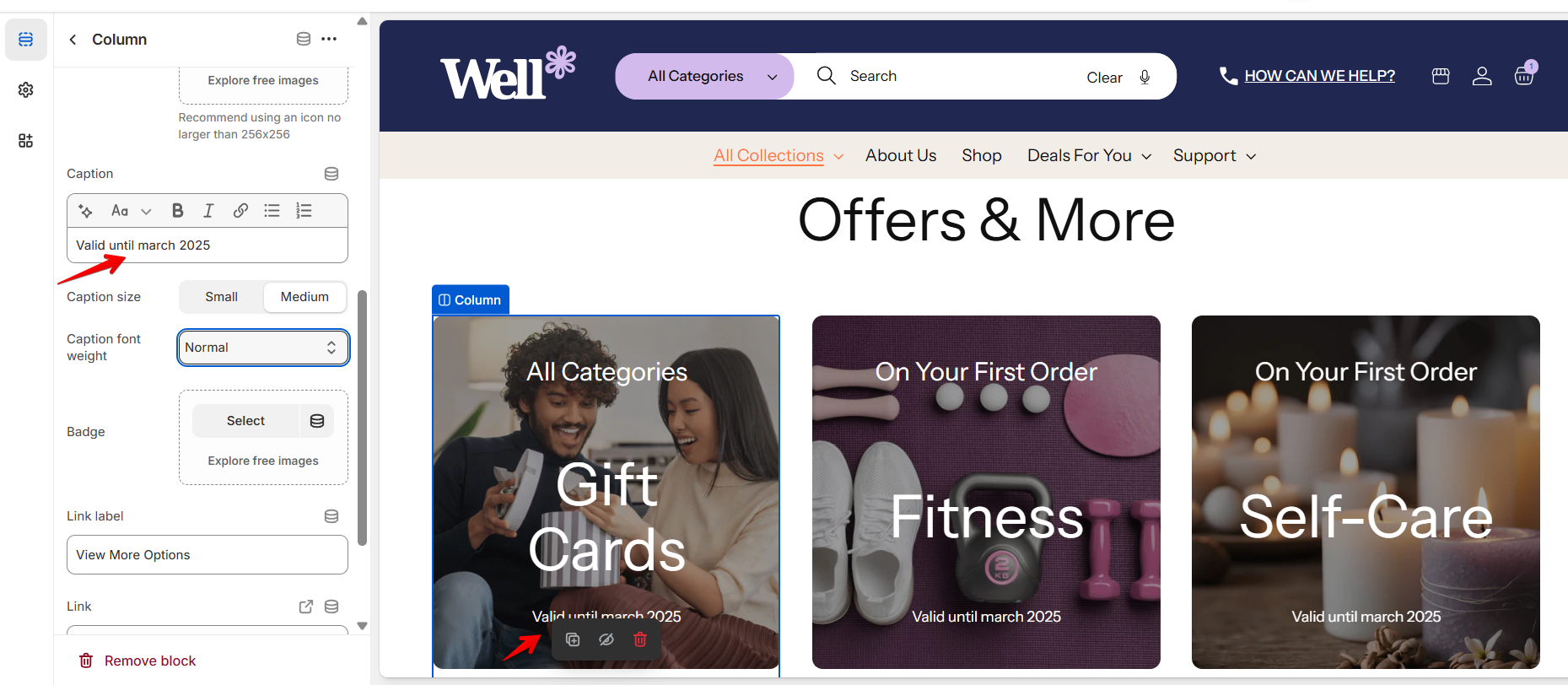Column
| Setting | Description |
| Color scheme | A color scheme consists of a predefined set of colors you can apply to this block for consistent styling. Learn more about color schemes. |
| Image | Upload or select an image file to be used as background for the column. |
| Heading | This field is for adding a heading or a caption to the column. In the top menu of the field, you can find options to customize the heading. Furthermore, you can click the dynamic source button to insert a dynamic source for heading. |
| Heading size | There are five options to control heading size in the column:
|
| Description | This field is for adding a description to the column. In the top menu of the field, you can find options to customize the text. Additionally, you can use the style of headings from H1 to H6 to the body text. Furthermore, you can click the dynamic source button to insert a dynamic source for the description. |
| Text size | There are two options to control text size in the column:
|
| Icon | Select an icon from your media library or upload a new one. *Recommend using an icon no larger than 256×256. |
| Caption | Add a brief text for some additional info, placed at the bottom of main content. |
| Caption size | There are two options to control caption size in the column:
|
| Caption font weight | Select caption font weight from the list:
|
| Badge | Add an icon to serve as a badge, displaying information such as a discount, for specific collections. Check the screenshot below the table. |
| Link label | Decide whether the column includes a button:
|
| Link | Add a URL or page link for the button, directing customers to a specific destination. |
| Button style | Choose the button’s appearance:
|
| Show button outside container |
|
| Show text container |
|
Icon
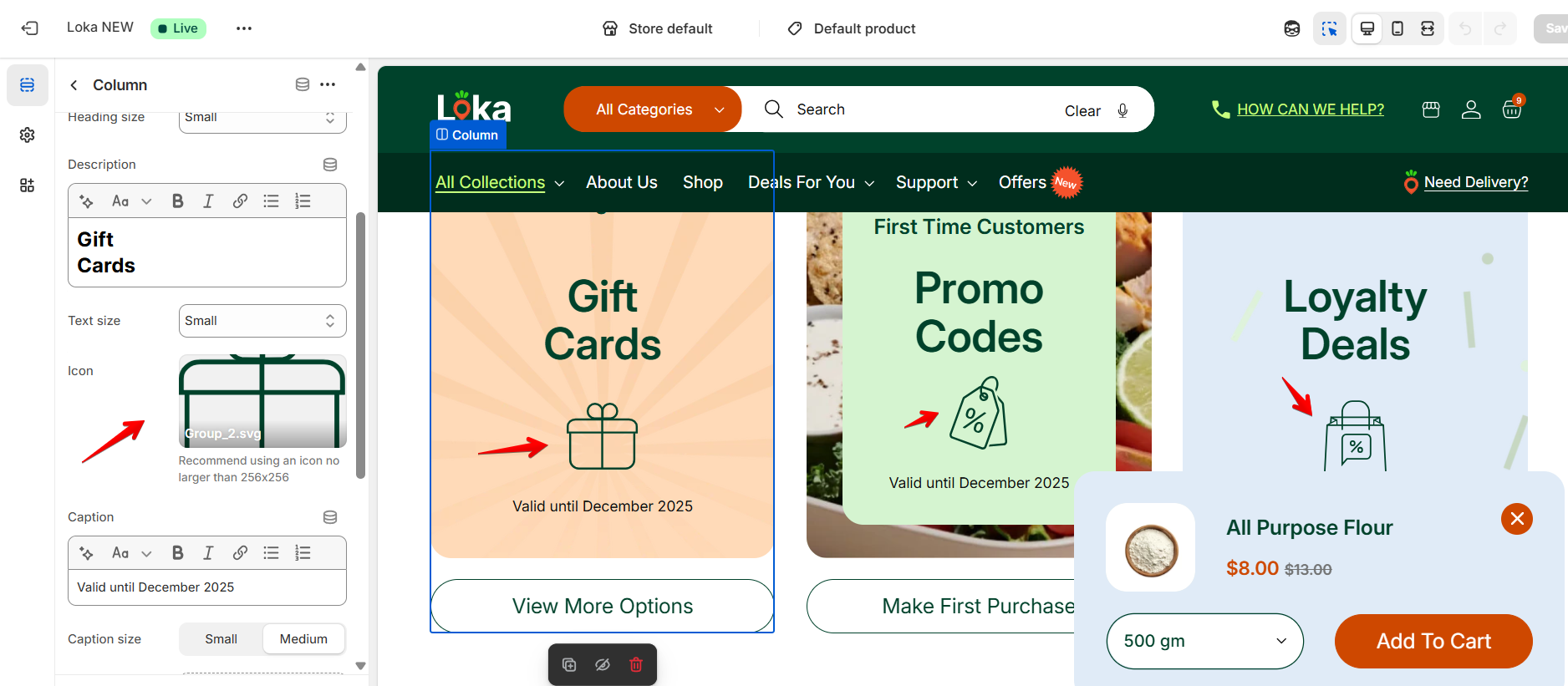
Badge (Icon is added separately for each column block)

Caption